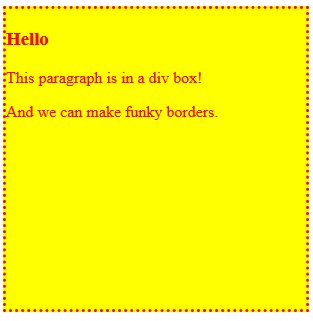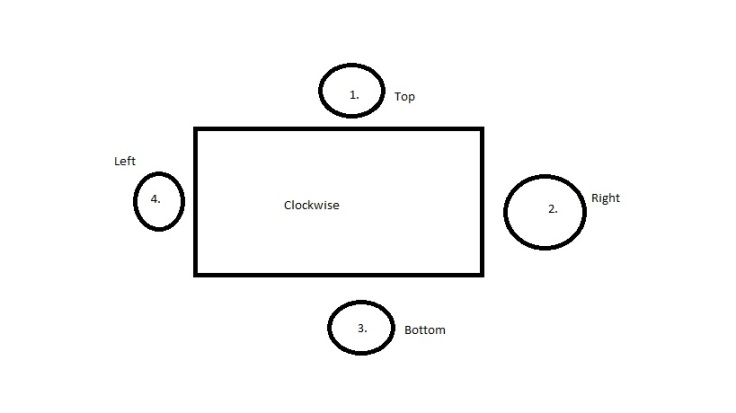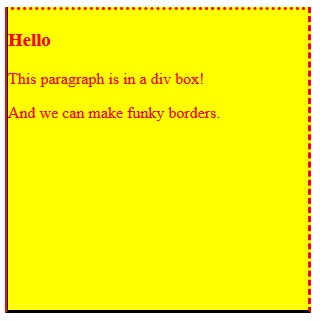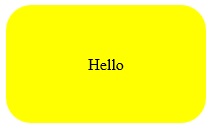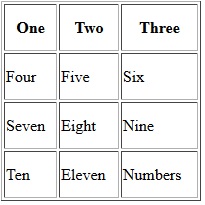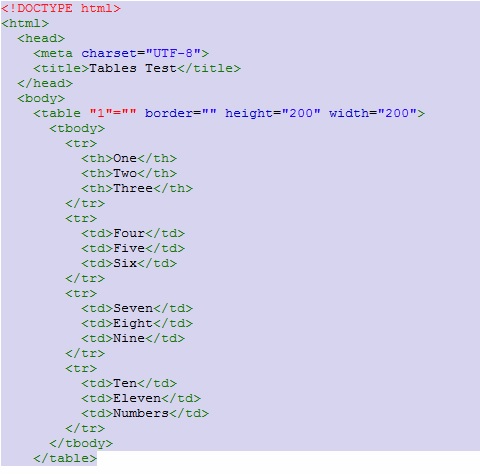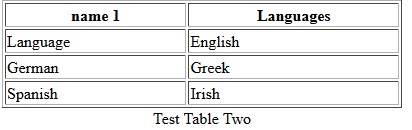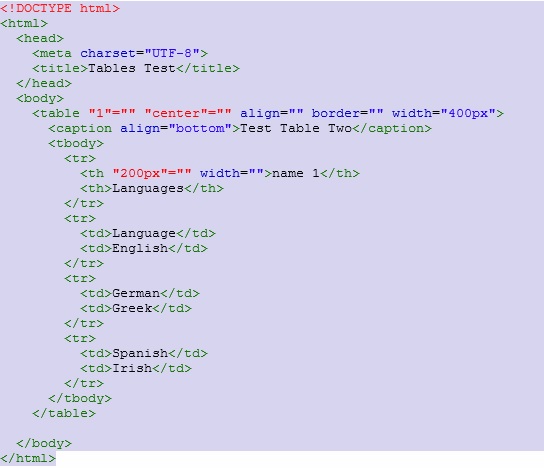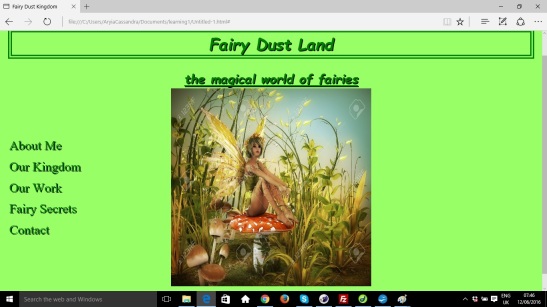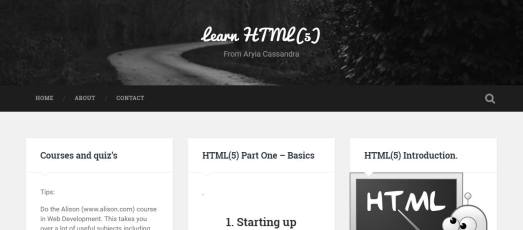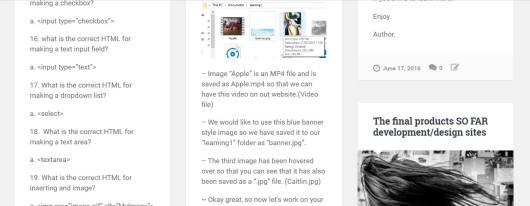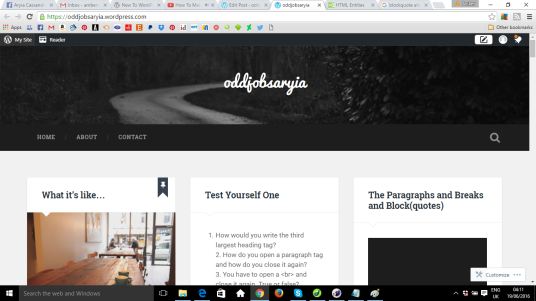Dear All,
I appreciate those who read this, although I do notice that the website name is not very relevant to the website… This includes a lot of money with buying a domain name and a hosting site, upgrading the wordpress, etc, and I am just not sure if that would be worth it right now or if it’s the best idea… What do you think?
I don’t know if by upgrading or hosting I would be able to change the layout to 3 small boxes in order looking neat starting from lessons one and down the page to each new subject with “Read More..” A little like this:
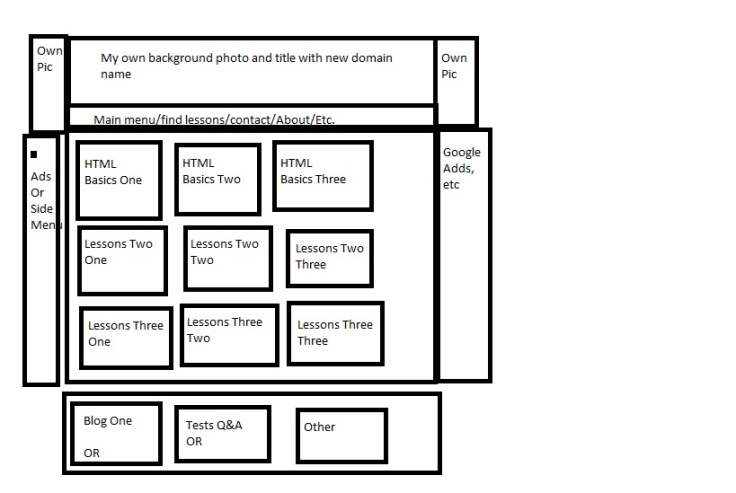
So you see what I mean by in the end it’s looking smart and in order and the boxes will all be the same size instead of running all down the page with only the latest p date at the top of the page…. I may do more lines such as blogs, 1,2,3 or test bits 1,2,3 or another idea which I have not had yet…But the idea is there, I just need to figure out how to do it, and am unsure if I HAVE to spend a lot of money in order for this (This could be a great website) because I have been all over WordPress and there are just no options at all to do this with layout, and yes I know a fair bit of JavaScript but not so much as to do this yet…
(Of course google adds and links to things will help bring in SOME money if not a lot..) But these would be links to things that are actually useful and helpful!
….
Aside from that (which I suppose you are not very interested in, I am not offended!) I have not updated any lessons for such a long time becase regardless of being CONSTANTLY busy (I will keep my personal life to myself..) But I have a lot on my hands right now, but Despite that the next lesson I wanted to give is about creating many div boxes and floating them accross the page using float and padding and margins and such… Showing how to spread them accross the page if yo were making different articles on your webpage or whatever and even doing flip div’s, which is fun. (Good for questions and answers lol.) But I just find that I have all my notes yet I cannot find the best way to describe it or write it properly so it is super simple. I feel like I have gone into the deep end where I was last telling you how to write headings in colors and size and the next minute I want you to do a flip div with no confusion! I feel as if I have left some major bits out, but no worries all. “Where they is a will, there is a way.” So they say.
If anybody has tested out my coding and found problems, please don’t hesitate to let me know (I DO try to make it picture perfect!) If one of you would like to learn something in particular about subjects gone through or something else that I have not gone trough, please comment and let me know. Everything matters from you guys!!
From Aryia x x x x x
Ps. If you enjoy and love this sort of thing and would like to work with it in your life then don’t give up on your dream. I know that it is a very difficult business to get into as there is so much competition. (Or, well, that is what people will tell you.) If you are in highschool and using this just for fun then you could go on and do IT or specific UNI/College courses in these specific subjects. But to be honest, a lot of web developer or web designer jobs require that you know how to use certain programs, have a good knowledge of computers and internet, have a good eye for design. You may have to accept that you need a normal job to pay the rent and live, and in your spare time you study and keep towards your dream, and this may take a short while or many years… It’s all up to you, it was just a comment, thank you for reading.
Aryia Cassandra.